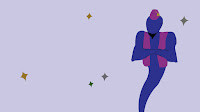When sequencing our work we were told to follow a certain order to make the showreel appear at it's best:
- Start with good project
- Second project - favourite project
- The middle projects should show your skills
- Things not sure about don't put them in
- Build towards end
- Finish with something you want to talk about
Other things we had to make sure of were that our project clips were saved at full quality, and also to cut our visuals to our selected audio.
When we opened After Effects the first thing we did was import the audio we wanted to work with. We then created our final composition first, by selecting new comp and naming it 'final comp for a show reel'. We then dragged the audio to the timeline.
We then began to edit the audio, opening up the audio layer to see the wave form. The requirement for the audio was that it lasted 30 seconds and had a good beat that we could cut our work to.
We also learnt some keyboard shortcuts to make editing faster for instance using the J and K keys move the playback head jump from one marker to the next on the audio file.
We then went in to Illustrator to create our Title and Endboard artwork. The title had to be 3-5 seconds long and feature your name and surname and 'showreel 2016'. The end had to include the ©Copyright University of Huddersfield, and a the vimeo link to our blog.
Here are the files I created in Illustrator:
We then looked at animated our title and end board once in After Effects, making sure to check that the text was in the boundaries using action safe.
We then selected our renders and imported them to after effects. Working in the main comp with audio in, we added the title and end board. We could also split our projects up to make the showreel more interesting, i did this for one of my projects splitting it and showing it at the end and at the beginning.
Here is the final outcome of my showreel:
showreel from Libby Howker on Vimeo.