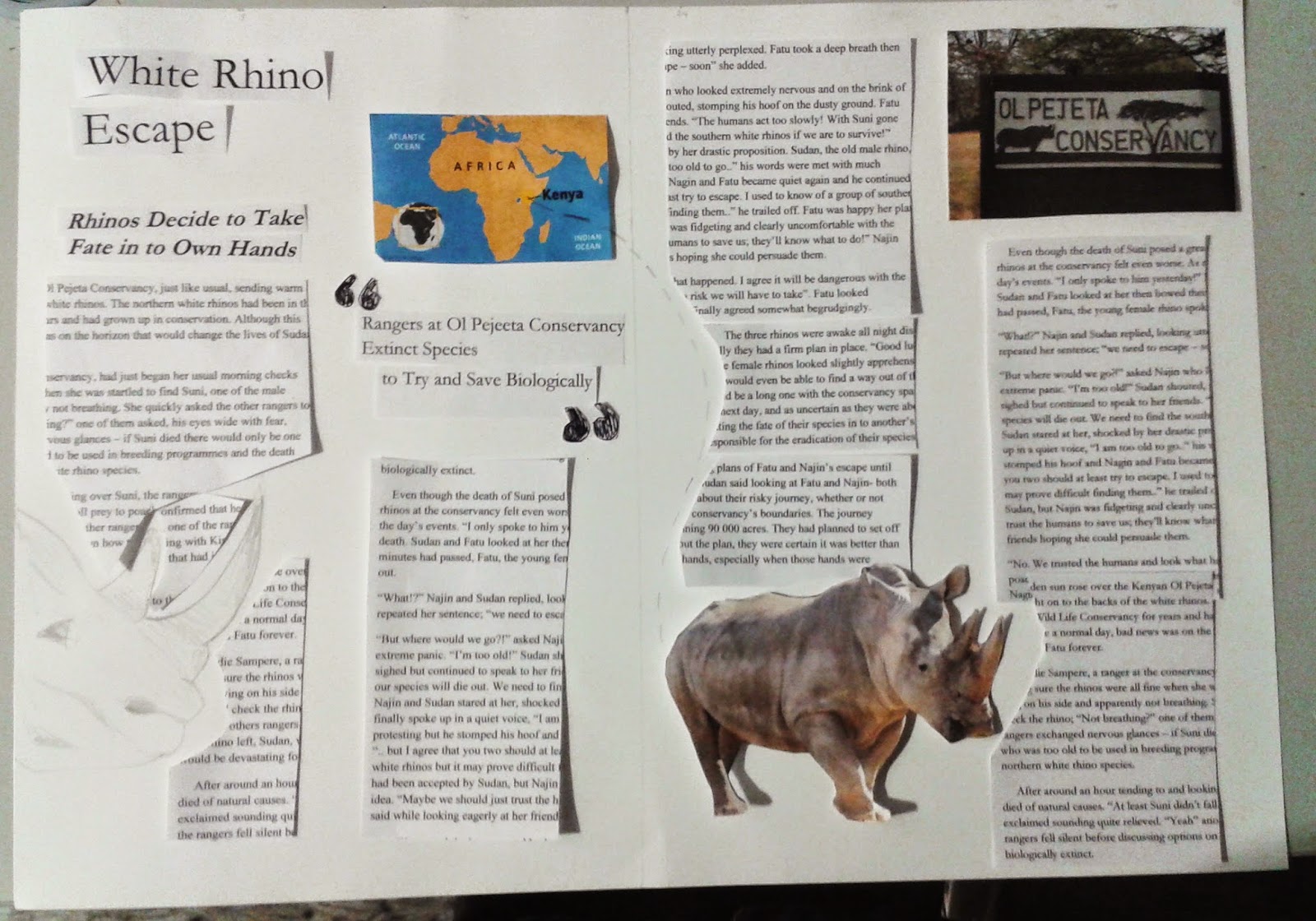I think I struggled with creating a film trailer, possibly due to inexperience on After Effects and finding it hard to navigate the After Effects interface. I think that my trailer could be better, as it does not really look very exciting and is pretty basic, although I think it does at least communicate what type of film it is a trailer for.
Thursday, 18 December 2014
After Effects Film Trailer
I think I struggled with creating a film trailer, possibly due to inexperience on After Effects and finding it hard to navigate the After Effects interface. I think that my trailer could be better, as it does not really look very exciting and is pretty basic, although I think it does at least communicate what type of film it is a trailer for.
Wednesday, 17 December 2014
InDesign Tutorial
In this session we were taught some basic Indesign skills through creating the cover page for a magazine. We firstly looked at how to set up a page, using column and margin measurements. We then created a master page, which would mean that everything created on that page would appear on all pages of the document, for example the page number and line at the bottom and the lines between columns. We also used the rulers to accurately layout the information given to us.
We looked at ways to place text in to a column and how to wrap text around an image, as well as how to place and re size and move an image. I found this session quite useful as I have only used InDesign once before.
This is my final outcome from the session:
We looked at ways to place text in to a column and how to wrap text around an image, as well as how to place and re size and move an image. I found this session quite useful as I have only used InDesign once before.
This is my final outcome from the session:
After Effects: Film Trailer Session 2
In this session we were shown different ways of adding effects to our film trailers. The first thing we looked at was cross-fading, which made one frame blend in to the next by changing the opacity. As I missed the first session I have not yet created my own film trailer, the footage seen in these screen shots is dummy footage and I am going to insert my own footage before the trailer is to be submitted. These screen shots show the cross-fade effect.
After this we looked at over laying video footage we downloaded from CuteStockFootage.com. I downloaded quite a few different videos which I felt suited the footage in the film trailer, when adding in my own I may have to choose something more relevant to the photos I took. Once we downloaded a video we imported the file, then dragged it on to the timeline and made sure it was the top layer and that it was big enough to cover the whole ten seconds, by going to File - interpret footage - main - frame rate 25 - and looping it 3 or 4 times to make it the right length. We then applied a 'mode' to the video footage so it gave a subtle effect to our trailer. I chose to use the 'multiply' mode, which blocks out white.
This image shows the video layer added to the timeline indicated by the bluish coloured bar that runs all along the top of the timeline. The reason that the effect can not be seen and instead blocks of colour are over-laying the video footage is because the file cannot be found, on my actual film I will make sure all files are saved and in one place.
This image shows how the mode has been changed to 'Multiply'.
We were then shown how to output from After Effects. One output method was to go to Composition and then add to Render Queue. Then look at the options in yellow writing. Select Best Settings which then opens up a dialogue box, which then lets you change the quality and resolution for draft render.
We were told to choose Quicktime as the format option and then for the Video Code to choose Apple Pro Resolution 4444. We kept the Audio Output Auto the same and then when outputting, name it and save to the right file and press Render.
For the second output method these were the steps we took:
Open master trailer in Quicktime. Select File - export at 720p. Save as appropriate name. Back in After Effects save project and close it.
Then to add effects to out trailers we followed these steps:
Add Effects - Select Layer
Effect Menu - colour correction - levels : Changes levels of light in layer. Click and triangles underneath.
Right-click layer - effect , on the right hand side there is an Effect increaser. You can type in search bar or scroll through.
In top left hand corner there is a little square with Fx in which turns the effect on and off.
Another effect we looked at was Curves. To add the curve tool effect we clicked on the composition, selected layer - effects - curves - change colour of the line e.g red changes the red.
We also looked at changing the hue and saturation but only to create a subtle effect.
Master hue button - master saturation - too much colour or not enough - colourise tick box can change using colour wheel.
Composition - add to Render Queue - format options - H264 test piece size output.
We then deleted the effects, selected the comp layer - new - add adjustment layer. Effects - colour correction - levels - then turned off the colour. Set the master saturation to -100 then levels changed to contrast. Press the eye ball to see layers or not. Comp - add to render queue.
The final task was to upload our 720p video to Vimeo.
After this we looked at over laying video footage we downloaded from CuteStockFootage.com. I downloaded quite a few different videos which I felt suited the footage in the film trailer, when adding in my own I may have to choose something more relevant to the photos I took. Once we downloaded a video we imported the file, then dragged it on to the timeline and made sure it was the top layer and that it was big enough to cover the whole ten seconds, by going to File - interpret footage - main - frame rate 25 - and looping it 3 or 4 times to make it the right length. We then applied a 'mode' to the video footage so it gave a subtle effect to our trailer. I chose to use the 'multiply' mode, which blocks out white.
This image shows the video layer added to the timeline indicated by the bluish coloured bar that runs all along the top of the timeline. The reason that the effect can not be seen and instead blocks of colour are over-laying the video footage is because the file cannot be found, on my actual film I will make sure all files are saved and in one place.
This image shows how the mode has been changed to 'Multiply'.
We were then shown how to output from After Effects. One output method was to go to Composition and then add to Render Queue. Then look at the options in yellow writing. Select Best Settings which then opens up a dialogue box, which then lets you change the quality and resolution for draft render.
We were told to choose Quicktime as the format option and then for the Video Code to choose Apple Pro Resolution 4444. We kept the Audio Output Auto the same and then when outputting, name it and save to the right file and press Render.
For the second output method these were the steps we took:
Open master trailer in Quicktime. Select File - export at 720p. Save as appropriate name. Back in After Effects save project and close it.
Then to add effects to out trailers we followed these steps:
Add Effects - Select Layer
Effect Menu - colour correction - levels : Changes levels of light in layer. Click and triangles underneath.
Right-click layer - effect , on the right hand side there is an Effect increaser. You can type in search bar or scroll through.
In top left hand corner there is a little square with Fx in which turns the effect on and off.
Another effect we looked at was Curves. To add the curve tool effect we clicked on the composition, selected layer - effects - curves - change colour of the line e.g red changes the red.
We also looked at changing the hue and saturation but only to create a subtle effect.
Master hue button - master saturation - too much colour or not enough - colourise tick box can change using colour wheel.
Composition - add to Render Queue - format options - H264 test piece size output.
We then deleted the effects, selected the comp layer - new - add adjustment layer. Effects - colour correction - levels - then turned off the colour. Set the master saturation to -100 then levels changed to contrast. Press the eye ball to see layers or not. Comp - add to render queue.
The final task was to upload our 720p video to Vimeo.
Sunday, 14 December 2014
Creating Narrative and Copy - Thumbnails/Layouts
For the third task of this physical studio brief we had to produce a series of roughs that explored potential layout, structure and size of publication, which encapsulated the title of our story and we also had to explore layouts to contain our short story in image and text.
We began by producing a series of thumbnails which explored title, image and layout potential. Thumbnail is a term used by designers and photographers for a small image representation of a larger image, usually intended to make it easier and faster to look at or manage a group of type and image layouts. While creating mine I looked at existing magazine layouts for inspiration to see what worked well. Here are mine below:
We began by producing a series of thumbnails which explored title, image and layout potential. Thumbnail is a term used by designers and photographers for a small image representation of a larger image, usually intended to make it easier and faster to look at or manage a group of type and image layouts. While creating mine I looked at existing magazine layouts for inspiration to see what worked well. Here are mine below:
From these thumbnails I then experimented with different layouts on A3 paper using the text from my story that we had been asked to print in various point sizes and fonts to see which worked the best, also taking in to consideration room for images.
Below are my four layout designs based off my thumbnails, I decided to try 2 with a two column per page format and 2 with a three column per page format:
I think probably the ones that work best are the ones with the three column per page format, as the text looks better this way, separated in to smaller parts. The one I think that works the least well is the second one I did as I'm not sure that the image and text work well together on that layout, and there is a lot of white space, so the title could have been bigger.
Wednesday, 3 December 2014
Illustrator Tutorial
For this illustrator tutorial we mainly focused on using the pen tool to trace an image of Marilyn Monroe. I found the task quite challenging as I have never used Illustrator before let alone the pen tool. However towards the end of the session I did feel more comfortable in using the pen tool to create curved lines. We also looked at changing the weight of lines and the stroke profile, and how to use the layers, eye dropper tool and art boards.
Here is the image we were given to work with:
First of all we placed the image on to an artboard on Illustrator, then scaled it to fill the page, as well as lowering the opacity so when tracing round the image we could see the lines of the face and use the pen tool accurately.
After this we began by drawing round different elements of the portrait, first of all the face, then the hair and the focusing on the facial features and colouring.
Then the features to the face were added, using the ellipse tool for the eyes, and also signature beauty spot, and duplicating and reflecting the eye elements. Also the stroke profile and weight of the lines drawn on the face were changed to look softer. This was done through the stroke panel :
The last thing we did was add detail to the hair by again using the stroke profile and weight settings on the lines created by the pen tool.
Here is the finished outcome:
The finished outcome would maybe look better with shadow on the face and if the jaw wasn't so angular due to struggling with the pen tool initially. Due to my inexperience on Illustrator and using the pen tool I decided to experiment using the techniques taught in the session. Below is a second attempt using a different image, done after the session using the pen tool to create a vector image:
Image used:
I feel this second experiment is an improvement on the Marilyn illustration done in the session as I felt more confident in using the pen tool and added more details to the illustration on the face which makes the work look better I feel.
Here is the image we were given to work with:
First of all we placed the image on to an artboard on Illustrator, then scaled it to fill the page, as well as lowering the opacity so when tracing round the image we could see the lines of the face and use the pen tool accurately.
After this we began by drawing round different elements of the portrait, first of all the face, then the hair and the focusing on the facial features and colouring.
We were then instructed to add shadow to the neck:
The last thing we did was add detail to the hair by again using the stroke profile and weight settings on the lines created by the pen tool.
Here is the finished outcome:
The finished outcome would maybe look better with shadow on the face and if the jaw wasn't so angular due to struggling with the pen tool initially. Due to my inexperience on Illustrator and using the pen tool I decided to experiment using the techniques taught in the session. Below is a second attempt using a different image, done after the session using the pen tool to create a vector image:
Image used:
My work:
I feel this second experiment is an improvement on the Marilyn illustration done in the session as I felt more confident in using the pen tool and added more details to the illustration on the face which makes the work look better I feel.
Sunday, 16 November 2014
Workshop Week: Indesign
In this workshop we were shown some of the basic properties of Indesign, and also how to use grids effectively when using images and text. I found the workshop quite useful and interesting as I have never used Indesign before. The first exercise we did was create a mood board using provided images of the outdoors. We then had to format some text and learnt about leading, kerning and tracking. These skills were then used in the afternoon when we were introduced to the brief which was to create a 4 page magazine spread for the magazine 'Kinfolk', formatting provided images and text linked to the outdoors. We had to create a mood board of design layouts based around a key word and that would fit the look of the magazine and it's target audience. My keyword was 'simplicity' and here is the mood board that I created.
Next, taking inspiration from our mood boards we drew thumbnails to plan out our page designs. Here are some pages that I designed using images and text provided:
Next, taking inspiration from our mood boards we drew thumbnails to plan out our page designs. Here are some pages that I designed using images and text provided:
Saturday, 15 November 2014
Workshop Week: Huddersfield Orbital workshop
This was an observational drawing workshop exploring the area on and around the A62 in Huddersfield. We were asked to bring materials to draw with and to draw on; pens, pencils, paper, sketchbooks etc. The workshop was based on Iain Sinclair's book 'London Orbital' which illustrates a similar exercise to the one we carried out. I chose to work in pencil as I find it is the easiest medium for me to use and mistakes can be easily erased.
The first stopping point at which we did some observational drawings and was a 'warm up' stop was a car park, and we were asked to do 10 quick sketches in 10 minutes. I found this quite tricky and only managed 4 sketches in the time as I spent too long deciding what to draw and was trying to put too much detail in to the drawings. Here are the drawings I did from this stopping point:
The first stopping point at which we did some observational drawings and was a 'warm up' stop was a car park, and we were asked to do 10 quick sketches in 10 minutes. I found this quite tricky and only managed 4 sketches in the time as I spent too long deciding what to draw and was trying to put too much detail in to the drawings. Here are the drawings I did from this stopping point:
At the next stopping point we had about the same amount of time and stopped at the top of a street with numerous shops on one side, providing lots of different typography and an old-fashioned building on the other side. At first I wanted to roughly draw the whole street and outlines of people walking by but instead decided to focus on the clock that was sticking out of the old building as it had lots of detailed features. Here is the drawing:
After this stop we were asked to try and draw our surroundings as we walked (which was quite difficult!) and try to capture the movement and noise around the busy road. I did one drawing of the road itself and then drew a few different sketches all on one page:
We then arrived at our next stopping point which was a tiled tunnel and we had to find something interesting to draw within that space, and I decided to focus on a ripped sticker that was on the tiled wall and had begun drawing the mouth of the tunnel when we first arrived there:
Next we stopped at a disused building right by the edge of the road, which was on a higher level than the pavement, giving a good vantage point from which to observe the road and the buildings along side it. I chose to draw a set of terraced buildings as I liked the way they descended down the hill.
For our next drawing we had more time and were asked to focus on one area of interest and spend a lot of time developing the drawing. I took a while to settle on what to draw as I wanted initially to draw the view of the street from top of the hill on which we were stood as I was interested in the perspective of the buildings, but chose instead to focus on one building and look at the architecture, although I didn't get as far as I wanted with it.
For our last observational drawing we were in the art gallery and were asked to draw a piece of work in the gallery that we were inspired by or found interesting. I chose to draw a 3D piece of art work - a chair seemingly made out of bricks that was inspired by Lowry's art of Huddersfield and all the chimneys featured in the work.
I did not draw the whole chair and the lines ended up not being so straight so the chair looks slightly distorted. Overall the workshop was quite fun to do, but I also found the observational drawing quite challenging, as I usually work quite slowly, but here I had to try and sketch quickly as we moved from place to place.
Wednesday, 5 November 2014
Creating narrative and copy - Mood boards/Editorial Visual/ Mood & tone
For the second task of this physical studio brief we had to print off images relevant to our short stories, including pictures of the setting and characters so we could create a mood board on a3 card that would illustrate the direction of our story and quickly inform others of the 'feel' of our narratives. Below is my draft/initial mood board based on my story, but I feel changes need to be made as at the moment I am not sure you could grasp the story from the mood board. Also I am concerned with using too many images and it looking too busy, but also feel lots of white space will not look good.
The City
For the on-going City In Flux project I have decided to look at the urban landscape of the city and recently took some photos around Huddersfield of the signage and typography including road signs and graffiti, that make up a city. I feel I could use some of these photos for my experiments along with my other photos of the major cities, New York and London.
Photoshop Tutorial
For our introduction to Photoshop we had to complete a fairly simple task, of creating a photo montage in a non destructive manner. We used various tools within Photoshop for this task. We were given a document with different images which were the elements to what would become the final image: a tree in a light bulb.

We used various tools including the clone stamp, transform tool, magic wand tool and carried out colour changes. The first thing we did was line up the screw image to the bottom of the light bulb, we then 'cleaned up' the light bulb image so the screw and the bulb looked right together, and the middle part of the bulb had been erased so the stick could be placed there.
We then added the top of the tree to the stick and changed the colour to a green, by going to 'layer' then 'adjustments' > hue/saturation.
Here is my finished task:
Overall I found this session quite useful as I learnt about some features properly in Photoshop that I hadn't considered before but can now apply to future work in Photoshop.

We used various tools including the clone stamp, transform tool, magic wand tool and carried out colour changes. The first thing we did was line up the screw image to the bottom of the light bulb, we then 'cleaned up' the light bulb image so the screw and the bulb looked right together, and the middle part of the bulb had been erased so the stick could be placed there.
We then added the top of the tree to the stick and changed the colour to a green, by going to 'layer' then 'adjustments' > hue/saturation.
Here is my finished task:
Overall I found this session quite useful as I learnt about some features properly in Photoshop that I hadn't considered before but can now apply to future work in Photoshop.
The Process of Creation
As an initial post for this part of the module I was asked to find the process and creation of a piece of work that I liked or found inspiring. The piece of work I found is a short animation called 'After Hours' by animation director, Tom Rainford. Here are screen shots from the animation and a link to a short video called 'After Hours Sample 1.'
http://vimeo.com/71899039
Subscribe to:
Comments (Atom)